Setting Up Your Environment
In this class, we will all be using the same Virtual Machines to complete assignments and class exercises. We have configured a Virtual Machine Image with a recent version of Linux, Python 2.7, and several libraries we’ll be using throughout the class.
Note: While you should also be able to set up a similar environment on your Mac or PC without needing a Virtual Machine, the course staff will not support such configurations - so you’re on your own if you choose to go that route!
Follow the instructions available here to install VirtualBox, and the virtual machine image. The virtual machine image already includes most of the software necessary to run the code. We will install extra packages below.
Note: After opening a terminal on the VM, if the language is incorrect, run sudo dpkg-reconfigure keyboard-configuration and choose English(US).
Follow these instructions to configure python and some data-related packages.
- Start up the machine. Enter ‘saasbook’ as the password.
- Launch a terminal. (Third icon in the launcher on the left.)
- Run:
git clone https://github.com/amplab/datascience-sp14.git - Run:
sudo bash datascience-sp14/setup/setup.bash- You’ll need to enter “saasbook” as the password.
- Grab a coffee or something - it will take a few minutes to build/install these components.
- Also if you see warnings etc. on the screen, don’t worry that is expected.
To test that your machine is set up properly, run the following from a terminal window:
ipython notebook-
In the browser window that pops up, create a new notebook, and enter the following in the first cell:
%pylab inline x = np.random.randn(5000) plt.hist(x, 50) - Hit the ‘Play’ button on the toolbar.
- You should end up with something like this:
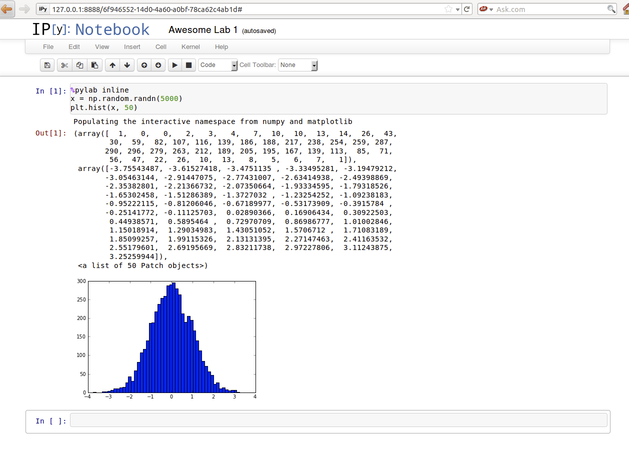
- Close firefox, hit Control-C and Y to exit.